Welcome to our guide on uploading documents to the TOPS External App! This page provides a comprehensive, step-by-step tutorial to help you easily and efficiently submit your documents.
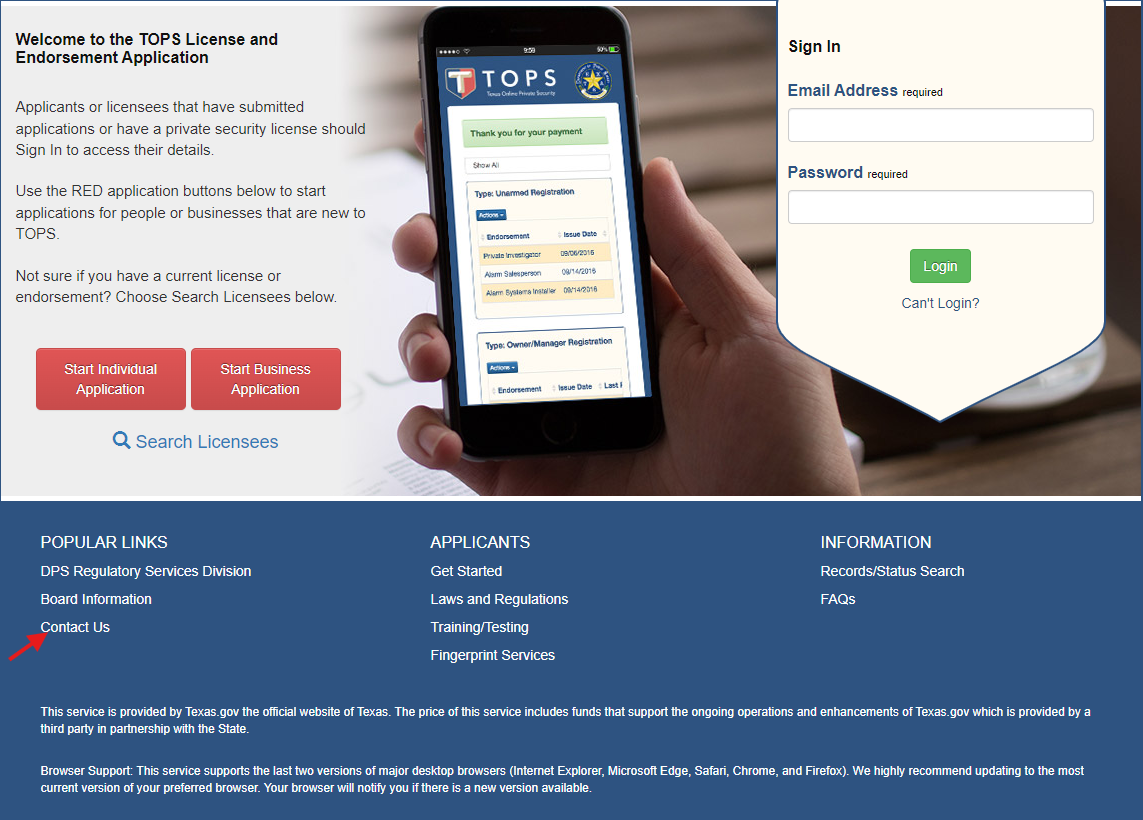
1. Where the red arrow is located, click on Contact Us
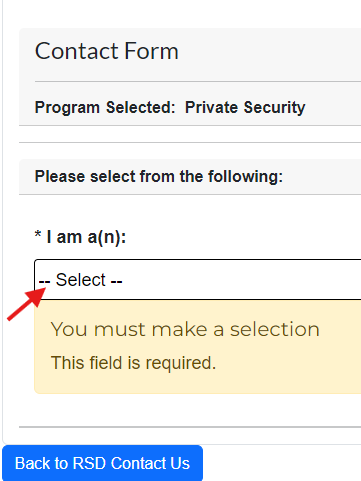
2. Now click where the red arrow is pointing and select "Individual". Then on the next field, select "submit documents".
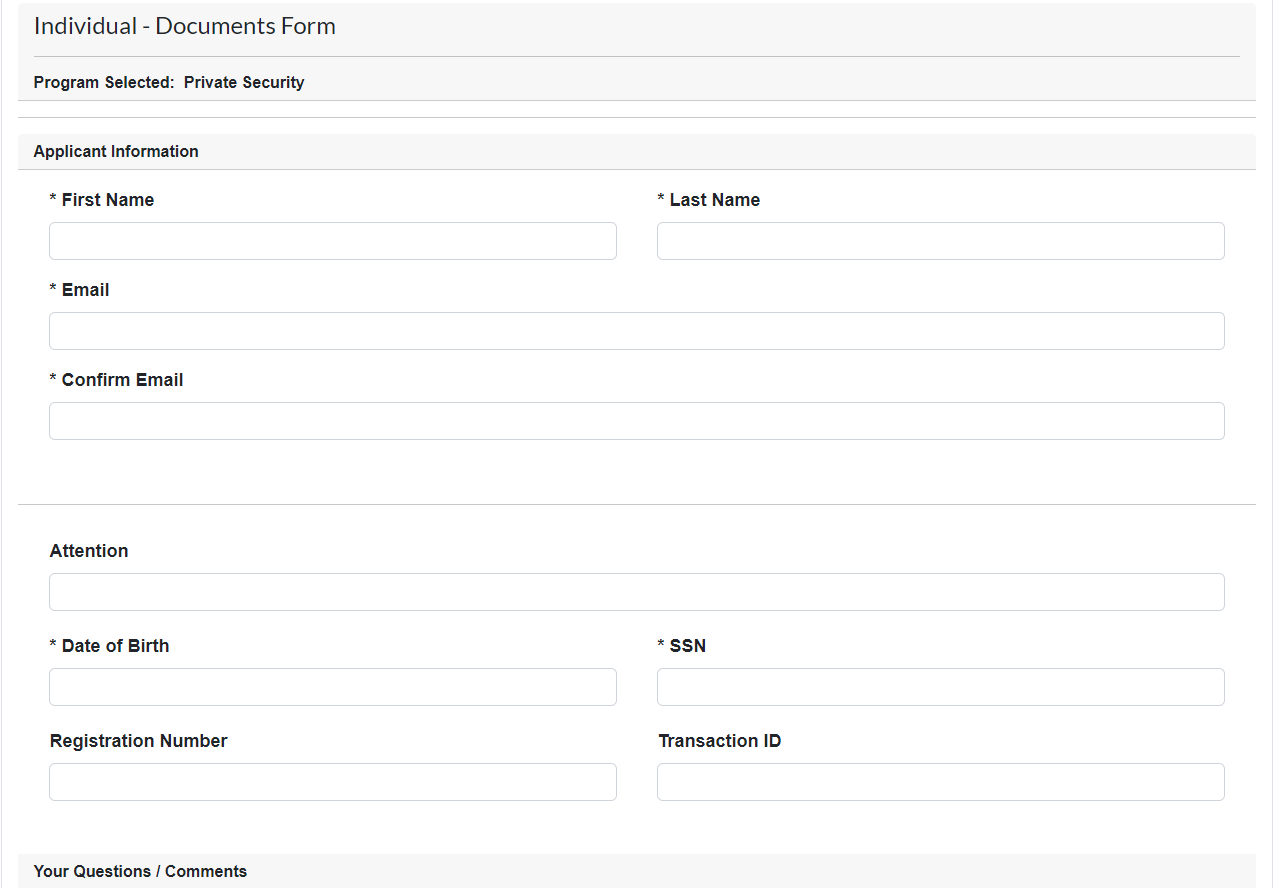
3. Fill out the fields, especially the ones with an asterisk.
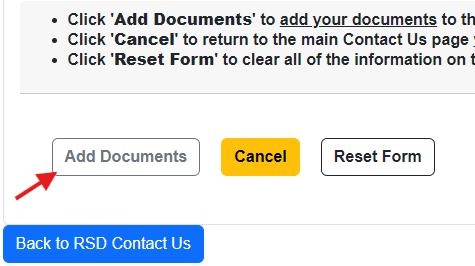
4. At the bottom, click "add documents".
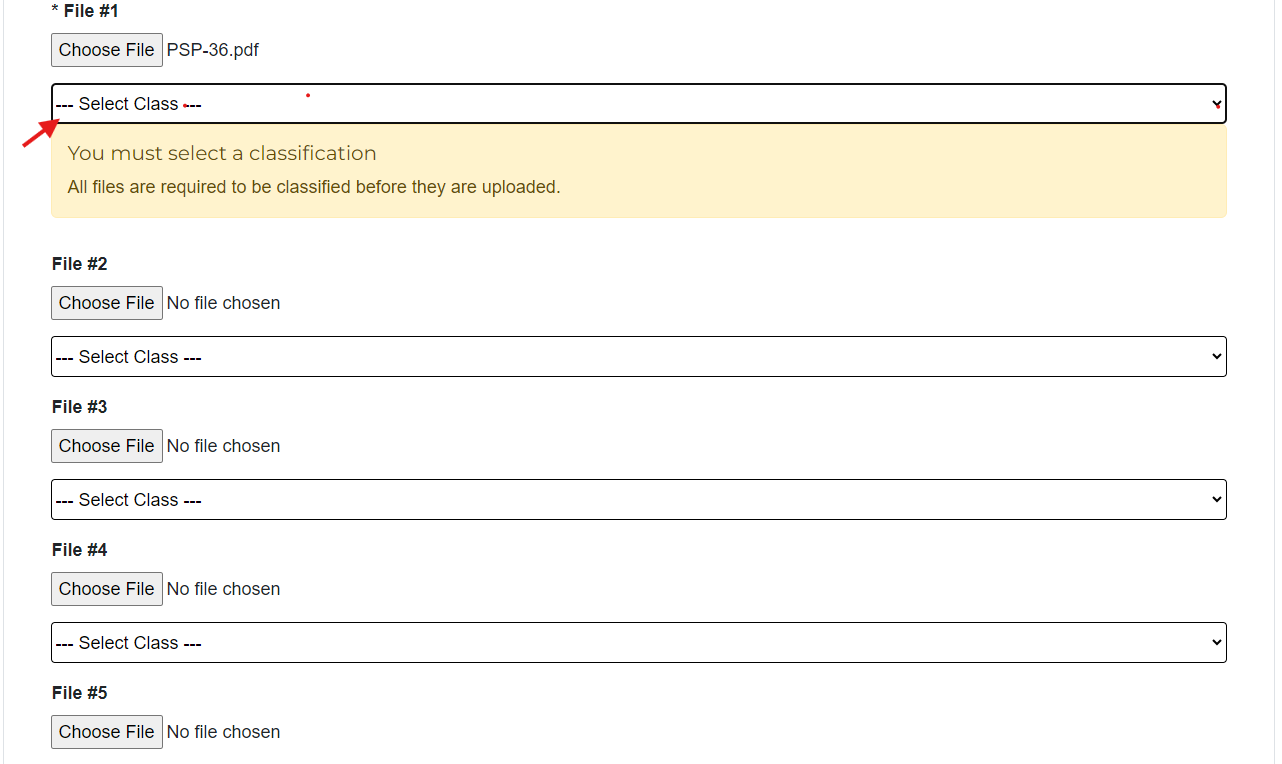
5. Now click on "Select Class".
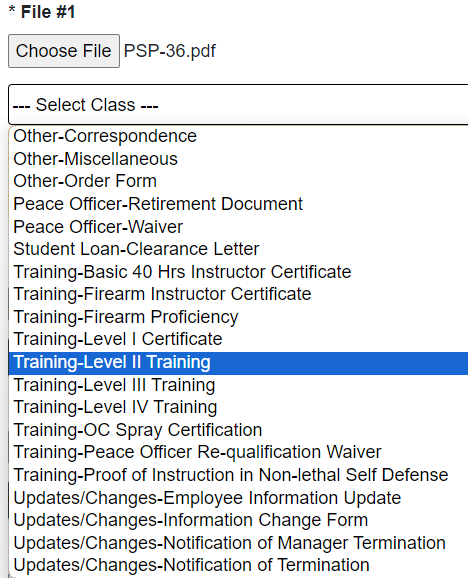
6. Select the relevant option. (The form issued to you should state the class) Ex. If you were issued Form PSP-36 Non-Commissioned Level II, then you would select Level II Training.
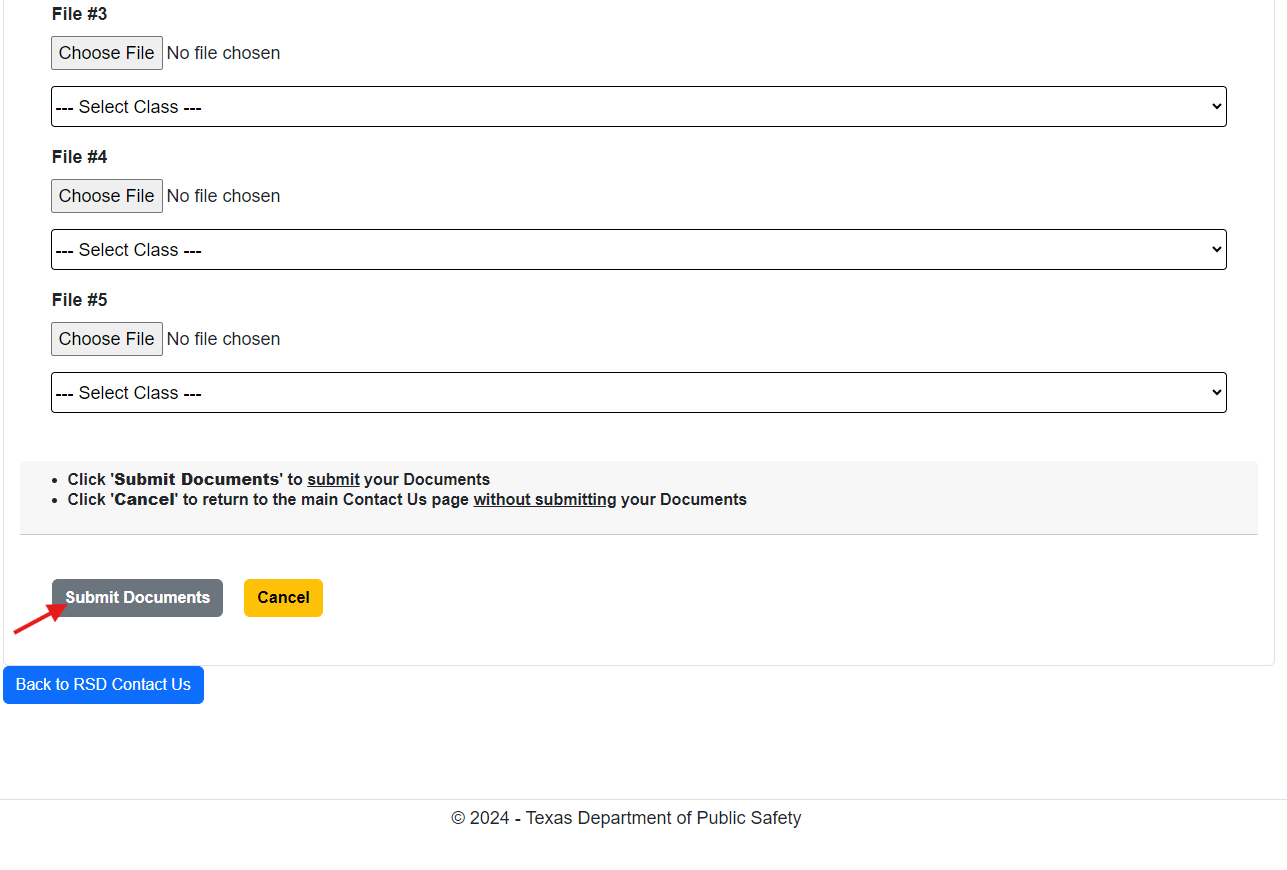
7. Finally click on "Submit Documents" and you're done.